Making a Bulk Price Change in Fusion
Question:
How can I carry out bulk price changes?
Answer:
PLU’s (Price Look Ups) lists all your products that can be sold, and it is where product details and prices can be changed.
To perform a bulk price update (change multiple product prices):
1. Select the ‘PLUs’ button
2. A list of all PLUs will be displayed. Tick all of the products you wish to change the price.
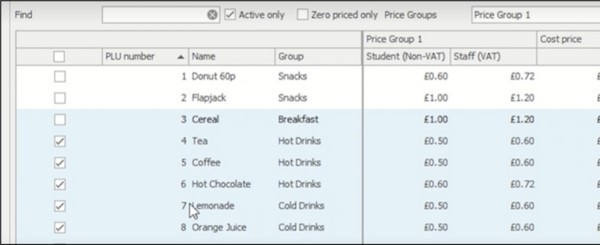
3. Click ‘Bulk price change’
4. Set your bulk price changes for each price band
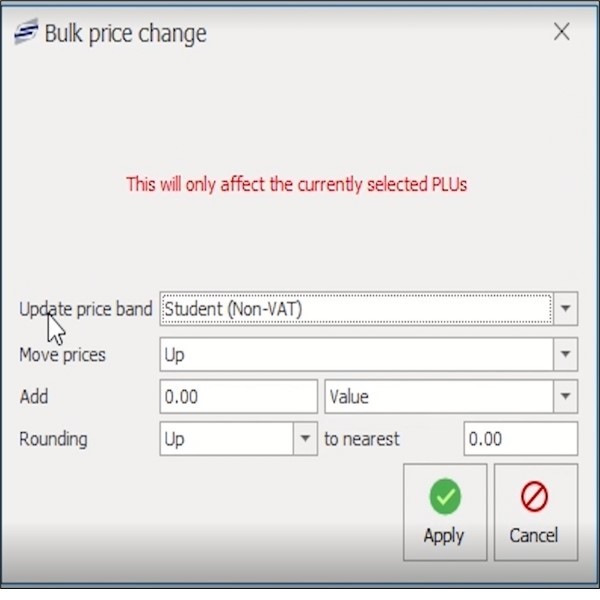
Settings Key:
- Update Price Band: Choose a price band to update
- Student = ‘Non-VAT’
- Staff = ‘VAT’
- Move Prices: Can set to move prices ‘Up’, ‘Down’ or ‘Set to a specific value’ e. £1.00
- Add: Type number for percentage increase/decrease or specific value (dependent if ‘Value’ or ‘Percentage’ is selected from drop-down)
- Rounding: If used, this will round the price up or down to the nearest decimal place
- Apply: Will apply all changes to selected products once complete
Click ‘Save’ at the bottom of the PLU screen to save all changes
5. A reboot or ‘refresh data’ of each till will be required to update the prices on the tills
NOTE: ENSURE BOTH STUDENT AND STAFF PRICE BANDS ARE UPDATED IF REQUIRED
Troubleshooting guides
|
© Copyright - CRB Cunninghams Limited. Company Registration Number: SC044087
Privacy Policy & Cookie Policy | GDPR Statement | Data Processor Addendum
